Once you've created a free blog on the Blogger platform, the first thing you'll want to do is research your blog design or what it might look like. So first of all you need a theme for your blog that matches your blog. Here I will show you how to install a theme in Blogger or change a theme in Blogger.
Themes or templates are a very important part of the blogging journey. Setting up a theme correctly is a very understandable thing, as the post interface and the front page of your blog play a huge role.
This article will teach you how to install a theme on Blogger. How to edit and many other settings involved.
Ok, let's talk about how to install a theme on Blogger for the first time and how to change it.
How to install a theme on Blogger
The first time you start a blog, Blogger automatically installs a theme for your blog.
But the theme you are setting for your blog does not suit your blog niche, so of course, you can easily install a new theme for your blog and change it to your style or choice.
Step 1: Go to the Theme area of your Blogger Dashboard.
Step 2: Select a Theme from Blogger's free Theme area.
Step 3: After you've chosen your Theme, click Apply and that's it.
How to upload Theme in blogger?
If you are not satisfied with the Theme available on blogger, you can choose third-party theme files or templates.
In this case, you can buy any blogger theme you want or that fits your blog niche.
Step 1: Buy a blogger theme from a trusted source and download the file.
(Recommended - Before you buy a blogger theme, do some research on the theme you are going to buy)
Note: You can download premium themes from our site if you want. These premium themes are 100% free. Check out the premium themes:
Step 2: After purchasing the theme, go to the theme area and click on the Down arrow present on the right side of your preferred theme or Classic Blogger theme.
Step 3: Select Restore and click on it, a window will appear, and select Upload.
Step 4: Select the downloaded design file from the downloaded folder.
(You can back up your existing designs before uploading a new design file.
With the help of previous theme backups, you can reload all the changes (except some) that you have made to the theme if you wish to reinstall them.)
Step 5: Select only the XML file from the downloaded design file (the design file can be a .zip file and you need to extract it to an XML file separately) then click Upload.
That's it, you successfully uploaded or changed the blogger theme.
In the same way, you can modify or upload any template for your blog to Blogger. You can buy templates from any trusted source.
In the next article, I will show you how to edit a blogger theme or template.
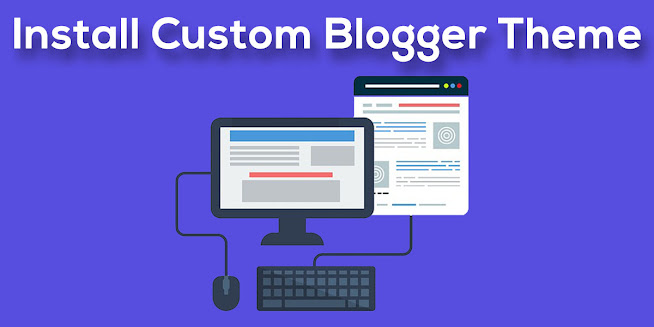


Comments