Many people still don't know how to start a blog. For them, I decided to post a beginner's guide to blogging with bloggers. There are three options to get started: free (wordpress.com, blogger, Tumblr), commercial (Squarespace), and self-hosted blogging platforms (WordPress.org, Joomla, Drupal).
If you're willing to spend a few dollars on domain names and hosting, WordPress is the right choice. Here is a beginner's guide to WordPress. If you're not willing to spend $1, Google bloggers are the way to go. Option to start a blog.
A beginner's guide to blogging with bloggers includes:
- Introducing blogger.com
- Prepare a blogger
- Dashboard in a nutshell
- Make the first post
- Theme and layout
- Blog settings
What is blogger.com? And what can I do?
Blogger is Google's free blog posting tool that allows you to post whatever you like, including photos, videos, texts, and links.
Start with a blogger
All you need to start a blog as a blogger is a Gmail account. You can use this account to create as many blogs as you need. After logging in to http://blogger.com/, click [New Blog] on the left side, a pop-up will appear, enter the blog title and Next blog address (nameblog.blogspot.com), and you will be attracted to it. Choose a template and create a blog!
Title:
and blog address:
Dashboard in a nutshell
Here, you have created a new blog. Now open it to see your dashboard, this is the place where you can manage your complete blog. The Blogger dashboard is simple, located on the left side in a vertical bar, and beginners find its features easy to navigate.
The first thing you will see is an overview of your blog which is the number of page views per day and most importantly, the number of posts, the number of comments, and the number of followers and also on the bottom right you will see useful links on blogger guide that you can take advantage of.
Make your first post
The first thing you need to know is the difference between post and page and we have explained it for WordPress and this also applies to bloggers.
So what to publish? Post whatever you want like family profiles, information, photos, videos, links, and more.
How do I post? In your dashboard menu, you will see posts under the overview option open and create a new post.
On the post editor screen, you will see the writing and HTML options. For beginners, it is recommended to use the Compose option (WYSIWYG). Give your post an appropriate title and describe it with text, images, and videos that you like.
You can find the content editor at the top and once your post is created, click Save to save your post as a draft, click Preview to preview your post, and click Publish to publish your post. Click View Blog at the top and you will see your blog in a new tab.
Pages - The next thing is to add pages. You will see the Home page as default, you can add as many pages as you want on the page, blog page, and contact page and adjust settings just by dragging and dropping them one by one and displaying pages as main tab or side link.
Themes and layouts
The layout is where you organize and manage the layout of your blog. To add a logo to your blog, click edit header and select an image and upload it. You can add multiple gadgets in the sidebar, and gadgets are add-on plugins that add more functionality to your blog. Click "add a gadget" and you will see a list of available gadgets. Edit the footer content to your copyright and you can't remove the "powered by blogger" text.
In the template options, you can preview your blog samples for mobile and desktop. Click "customize" and you will see a series of options to modify your theme where you can choose a template, choose a background; customize width, layout, font style, font color, CSS, and more. The changes you make will be previewed below and you can choose the right design for your blog.
Your blog settings
Once you open the settings, the first thing you will see is the "basic settings" where you can change the title, description, favicon and privacy of your blog. If you want, you can change the address of your blog.
In the posts and comments settings, you can change the number of posts to be displayed on the front page and set who will post comments to your blog.
Select language, enable transliteration and set the timezone for your blog in language and formatting settings
You can set your search preferences and add robots.txt which is not recommended for beginners. If you want to import or export your blog, use other settings and you can add a Google Analytics ID that tracks your blog traffic data. You can also easily integrate Google Adsense from your dashboard menu which we have not included in this topic.
Now we hope you have a complete idea with a beginner's guide to blogging with Blogger. If you have any questions about Blogger, please leave a comment below so our team members can help you.
Have a great blog!
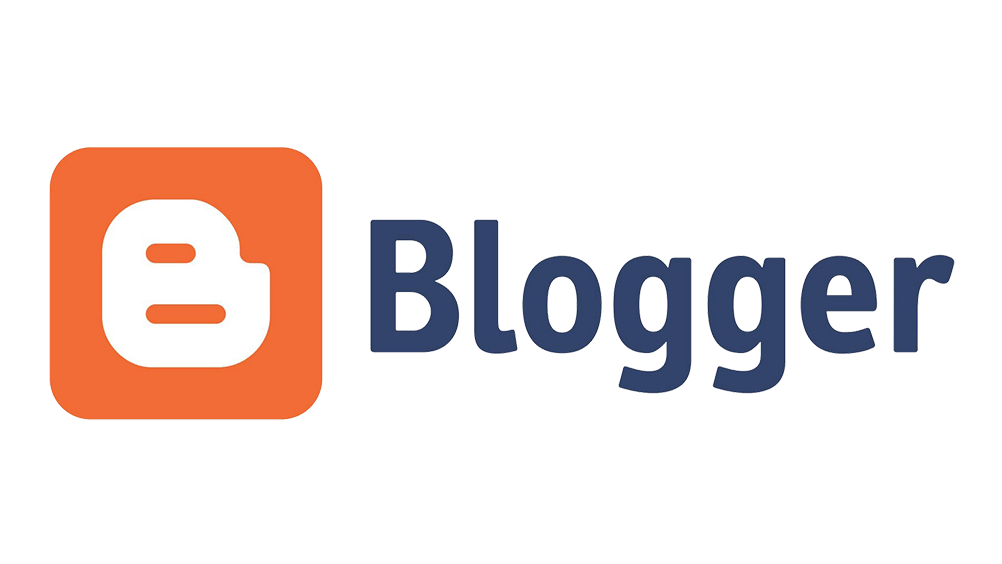


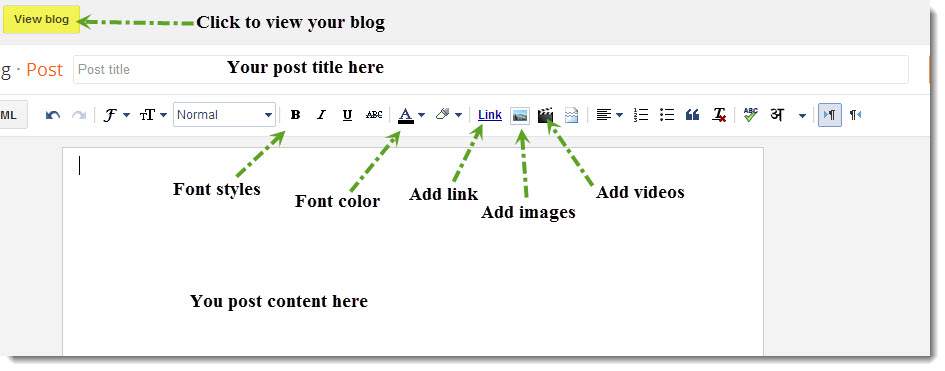




Comments